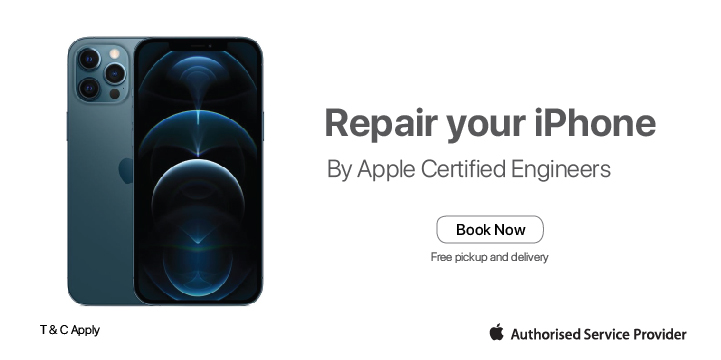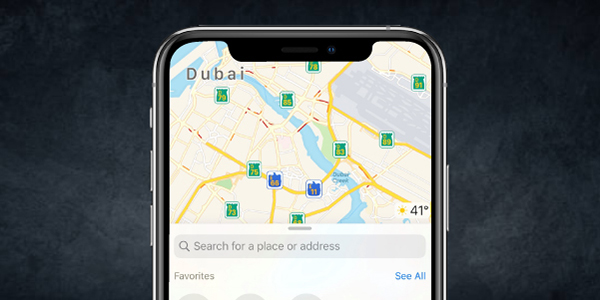Using widgets on your iPhone and iPod touch makes it more easy for you
We recommend using widgets on your iPhone and iPod touch as with widgets, you can get timely information from your favorite apps at a glance.
With iOS 14, you can use widgets on your Home Screen to ensure your favorite information is at your fingertips. Or you can use widgets from Today View by swiping right from the Home Screen or Lock Screen.
How to add widgets to your Home Screen
Step 1 – From the Home Screen, touch and hold a widget or an empty area until the apps jiggle.
Step 2 – Tap the Add button + in the top left-hand corner.
Step 3 – Select a widget, choose from the three different widget sizes, then tap Add Widget.
Step 4 – Tap Done.
You can also add widgets from Today View. From Today View, touch and hold a widget until the quick actions menu opens, then tap Edit Home Screen. Drag the widget to the right edge of the screen until it appears on the Home Screen, then tap Done.
.png)