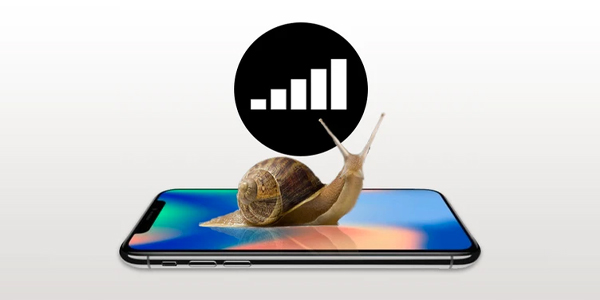iPhone Battery Draining Very Fast
Here are some secrets you would like to hear from and Apple Service Provider DG Help
Solution 1: Force Close Apps
– Force close all the apps running in the background as they consume data and affect battery sustainability.
– Go to your Settings apps on your iPhone
– Click on General
– Background App Refresh
– Again Background App Refresh
– Select “OFF” from the three options (Options are: OFF, WIFI, WIF & Mobile Data)
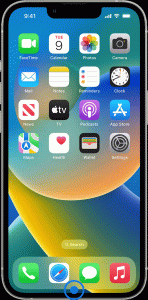

Solution 2: Hard Reset (Force Restart)
– Quickly press and release Volume Up & Down Button
– Hold on the side button until you see Apple Logo
Solution 3: Connection Disabled
– Disable WIFI, Bluetooth, Mobile Data & Airdrops when not necessary. Keeping them connected will always do some activities
in the background and allow your iPhone battery to drain fast.
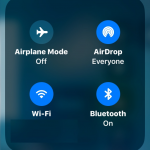

Solution 4: – Reduce Brightness
– Go to your Settings apps on your iPhone
– Scroll down to “Accessibility”
– Click on “Display & Text Size”
– Scroll down to “Auto Brightness” and turn it OFF
– Go to the control center and adjust the brightness using the slider.
Solution 6: – Reset iPhone
– Go to your Settings apps on your iPhone
– Click on General
– Scroll down to “Transfer & Reset iPhone” and click “Reset”
– Select “Reset Network Settings”
– Enter your Passcode & Screen Time Passcode
– Select “Reset Network Settings” in the pop-up box and wait for your iPhone to restart.
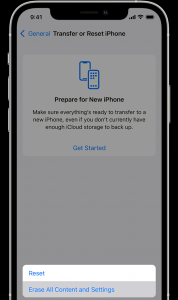

Solution 7: – Charger Guide
– Check your charger and make sure you are using an original charger.
– If not, you can always buy accessories from DG Help Service Center
– Do not use damage accessory to charge your iPhone, always use an Apple certified charger.
– Avoid doing 2 actions at the same time. Eg: Charging & surfing your phone, Gaming and downloading something.
Step 8: – Storage Space
– Clear some storage space as this sometimes issues will occur when the storage is full. Delete
he unwanted files and apps from your iPhone to free up space.
– Restart your iPhone and check if the issue is resolved.
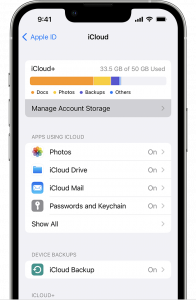
.png)