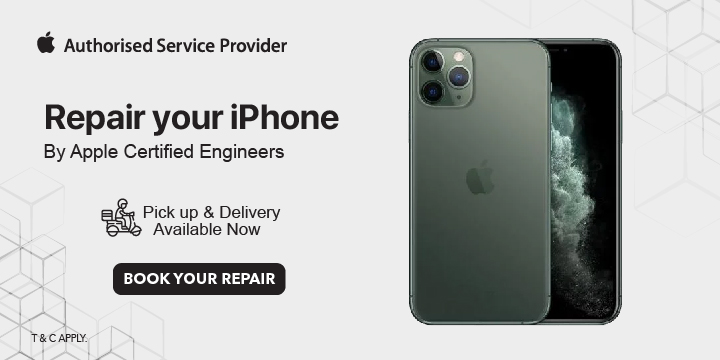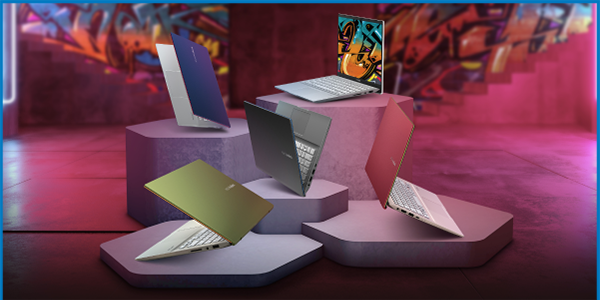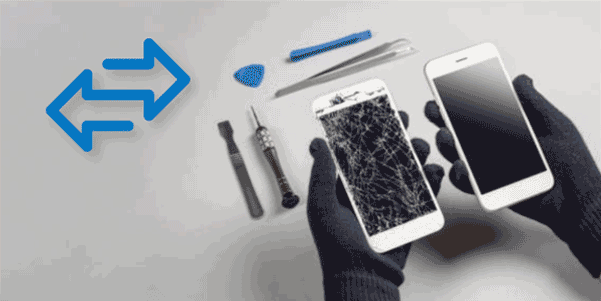Few useful tips to use your iPhone 11 Pro and iPhone 11 Pro Max
Use the New Direct Transfer Method
If you’re using an iPhone with iOS 12.4 and higher, you can use the new direct transfer method for setting up your iPhone. When you come to the Transfer Your Data screen, tap on the Transfer From iPhone option to transfer the data wireless from your old iPhone.
This transfer happens on a device-to-device basis and doesn’t involve iCloud. So the transfer will be faster and you’ll find all your apps and photos in the same state.
Switch to Ultra Wide Camera
Tap on the 0.5x button to quickly switch to the ultra-wide sensor.
Use Any Zoom Level between 0.5x and 2x
While the buttons give you a precise zoom level, you can also use a zoom level between 0.5x and 2x. The cameras will switch seamlessly in the background. Just swipe on the zoom level buttons to reveal and dial. Swipe on it to change the zoom level.
Zoom Out To Ultra Wide Camera during Editing
When you take a photo, the iPhone 11 captures the shot from both the wide and the ultra-wide sensor. And it keeps the ultra-wide photo around for a while. So you can go into the editing screen and zoom out to add details that were captured from the ultra-wide photo later on.
Take Burst Mode Photos
To take photos in burst mode, tap on the shutter button and swipe left.
Change Filter Intensity
When you go into the editing mode for a photo, you’ll now be able to set a filter intensity after selecting a new filter.
Use the New Text Editing feature
You can now just tap and hold on the cursor to pick it up and instantly move it around.
Text selection is way easier now. Just tap on a word and instantly swipe to where you want to select, like the end of the paragraph. iOS will select all the text in between the two points.
Once the text is selected, you can use gestures to copy it. Just pinch in with three fingers to copy, pinch out with three fingers to paste and swipe back with three fingers to undo typing or action.
.png)