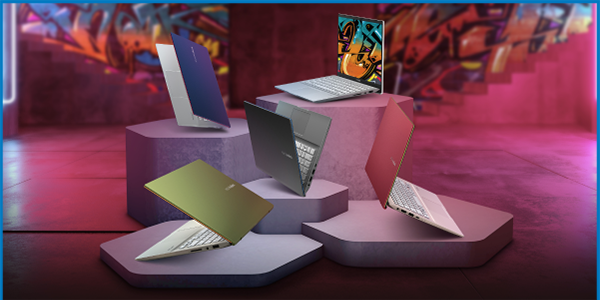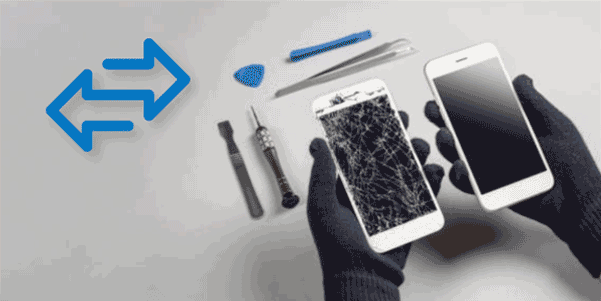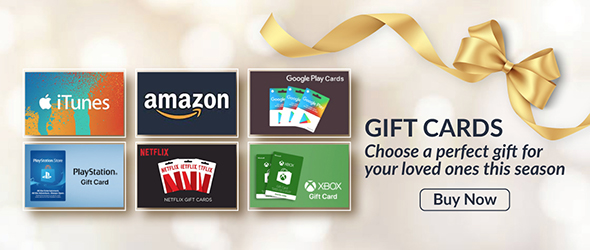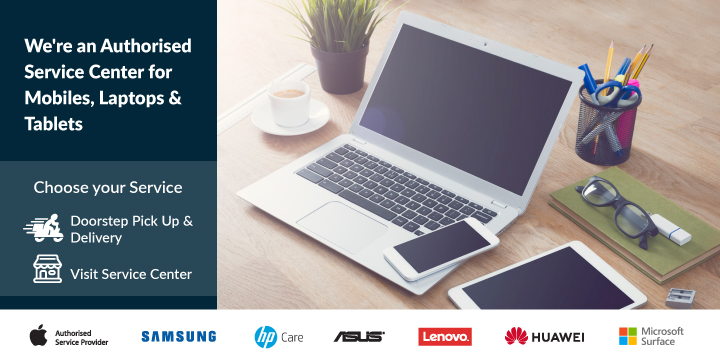How to Speed up a Slow Lenovo Laptop
Lenovo Laptops has no problem handling most basic tasks such as web surfing, sending/receiving emails, and running desktop office applications.
But, after certain years of usage. Things starts to change. You might see that your Lenovo Laptop runs slowly and had more lags. Worse yet, the laptop freezes now and then.
Have you ever had similar experiences? There’s nothing more frustrating than a sluggish PC, especially when you need your Lenovo laptop to get the work done as fast as possible.
Why is my Lenovo laptop so slow? Well, no one (even a computer technician) can give a sure answer to that. Because possible reasons behind a slow laptop can vary from case to case.
However, there are some common “culprits”. That’s what this blog is about, helping you figure out the reasons why, and most importantly find the “fixes” to make your slow Lenovo faster!
Get rid of preloaded programs to speed up startup
If your Lenovo is new and it’s slow, chances are those “bloatware” (programs pre-installed with Windows 10 on your computer) have got you.
Fortunately, those pre-loaded apps and auto-runs can be uninstalled fairly easily.
For example, if your Lenovo is with the latest Windows 10,
- just select the Startbutton > Settings > Apps.
- Then choose the program you want to remove, and then select Uninstall.
- Alternatively, you can use CleanMyPCfor the easier way. This program allows you to uninstall programs in batch, time-saving! Also, CleanMyPC can disable those auto-runs that are difficult to remove manually.
- The fewer programs/services on the startup list, the faster your Lenovo laptop will load to the first screen.
Make sure your Lenovo is free of malware
Malware, short for malicious software, can bog down the performance of any computer when infected. Malware tends to be sneaky and hide in the background. When you start up your laptop, they run and consume lots of system resources and may cause other problems. For example, when you browse the Internet and you see annoying auto popups flying around, most likely they’ve got you.To see whether your Lenovo laptop is malware-free, the best way is to run a malware scan any good security software in the market.
Clean up the disk drive
If you are using an old Lenovo, it’s probably loaded with a mechanical hard disk drive (HDD). For newer high-end Lenovo laptop, chances are it’s with a speedy solid-state drive (SSD).
Anyway, it doesn’t matter whether your laptop has an HDD or SSD, when it’s almost full (e.g. 80% or more) your computer will slow down.
Not sure why the disk is used up so quickly? It’s time to check whether you’ve saved too many large photos and videos, maybe have installed dozens of third-party applications, or Windows 10 and web browsers you use (Edge, Chrome, Safari, etc.) have generated tons of useless junk files.
How to clean it up? Its natural for us to start manually checking the files and programs stored on the PC. But, that can be way too time intensive.
A better and easier way is to use a tool for efficiency. CleanMyPC is the one worth trying out. It’s one of the best PC cleaning software. Plus, it’s incredibly easy to use.
Less multitasking, fewer frozen times
If your Lenovo is loaded with too many auto-startup programs, disable them. If you are used to opening several applications at once and you notice the laptop starts to freeze, time to close apps and be more focused .
If your Lenovo runs slow while you’re surfing the Internet, check if you have too many heavy web pages opened, especially those with sneaky flash/video ads. They tend to tax your system resources while displaying.
How to know if you’re multitasking or not? The place to go check it out is Task Manager (take Windows 10 for example, it’s probably the operating system your Lenovo is running). If the CPU and memory are being used up, it’s time to end those unnecessary tasks.
Upgrade hardware for real performance boost
If you use your Lenovo laptop mostly for photo editing, video making, 3D modeling, or other types of design work, consider adding more RAM (random-access memory). RAM upgrades can give you more power to handle the large software. You’ll experience fewer system freezes or hangs.
On the other hand, SSDs are becoming more popular and affordable. Replacing the spinning HDD on your Lenovo with a new SSD is almost a guaranteed solution to increase the performance of your Lenovo. In addition, a laptop with an SSD will be quieter and more dynamic.
.png)