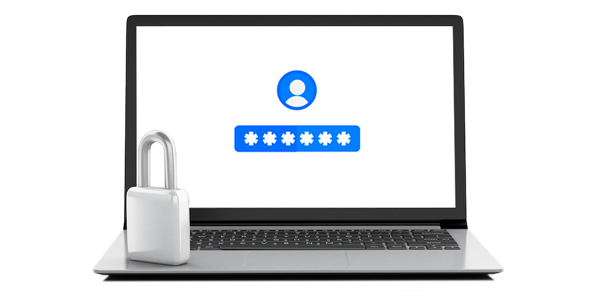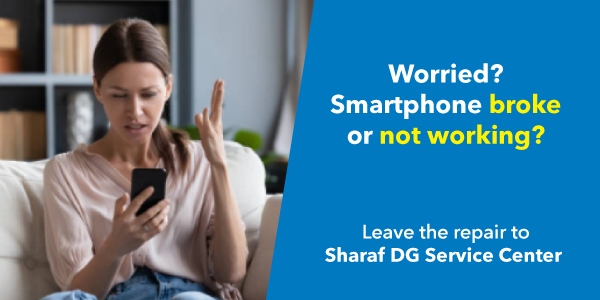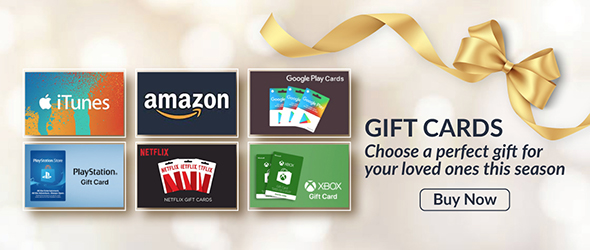A Comprehensive Guide on How to Upgrade Your Laptop
Discover step-by-step instructions and valuable tips to elevate your laptop’s performance with easy upgrades.
In today’s fast-paced digital world, laptops have become essential tools for work, entertainment, and communication. However, as technology advances, your laptop may start to feel sluggish or struggle to keep up with your demands. The good news is that you can breathe new life into your laptop by upgrading its components. In this comprehensive guide, we will walk you through the process of upgrading your laptop, helping you unlock its full potential and enhance its performance.
- Assess Your Laptop’s Capabilities and Limitations:
- Identify your laptop’s model and specifications.
- Research the upgrade options available for your specific laptop model.
- Determine your budget and prioritize the upgrades based on your needs and usage patterns.
- Upgrading the RAM (Random Access Memory):
- Understand the role of RAM in your laptop’s performance.
- Check the maximum RAM capacity supported by your laptop.
- Purchase compatible RAM modules.
- Follow step-by-step instructions to safely install the new RAM.
- Upgrading the Storage Drive:
- Learn about the benefits of upgrading your laptop’s storage drive.
- Decide between a traditional hard drive (HDD) or a solid-state drive (SSD).
- Consider storage capacity, read/write speeds, and budget.
- Safely clone or reinstall your operating system and data onto the new drive.
- Upgrading the Battery:
- Determine if your laptop’s battery life has significantly diminished.
- Research and purchase a compatible replacement battery.
- Follow the manufacturer’s instructions for replacing the battery.
- Take proper care of the new battery to maximize its lifespan.
- Upgrading the Display:
- Assess your current display’s quality and resolution.
- Research and choose a suitable replacement display.
- Follow detailed instructions to replace the display panel.
- Upgrading the Wi-Fi Card:
- Determine if your laptop’s Wi-Fi performance is subpar.
- Research compatible Wi-Fi card options with improved features.
- Follow step-by-step instructions to replace the Wi-Fi card.
- Cooling Solutions and Thermal Upgrades:
- Understand the importance of proper laptop cooling.
- Clean the internal cooling system and remove any dust buildup.
- Consider upgrading the thermal paste to improve heat dissipation.
- Software Optimization:
- Perform regular software updates for your operating system and drivers.
- Optimize your laptop’s performance by uninstalling unnecessary programs.
- Utilize system utilities to clean up temporary files and optimize disk usage.
.png)